Ready for the secret to make your holiday cards easy peasy this year? No, really, are you ready? Choose your favorite photo from your phone’s camera roll. That’s it! No shoot to schedule. No special outfits to purchase. While I think special clothing and a photo session investment are super special, I also think that it’s okay to be kind to yourself and your schedule when you need it most.


Below, I’m going to share a few ideas and ways to edit your chosen photo to enhance what’s already there. I just placed our holiday card order this week, so I thought it might be on your mind, too. Keep reading for ideas, tips and tricks to make it your easiest peasiest year yet!
Family Photo Ideas
Moms and dads, please get in the photo! I’m a firm believer that our kids will cherish those photos with YOU in them. While I love to see my friends’ children in holiday cards, I really, really love when I can see the beautiful faces of my friends as well. These are a few photos I plucked from my camera roll to get your creativity flowing:












One of the photos above made it to our holiday card this year, but I won’t say which so it’s a surprise for our friends and family!
Edit Your Photo From Your Phone
One of my favorite posts I’ve ever written (photo nerd alert!) is the one in which I share how to take awesome photos with your phone. It includes my number one tip for clear photos (I’m still surprised by how often this step is skipped!), and a little trick to screenshot video stills. The latter comes in handy for wiggly toddlers, so you can dial in on the exact moment you were hoping to capture, as opposed to being disappointed in blurry still photos:
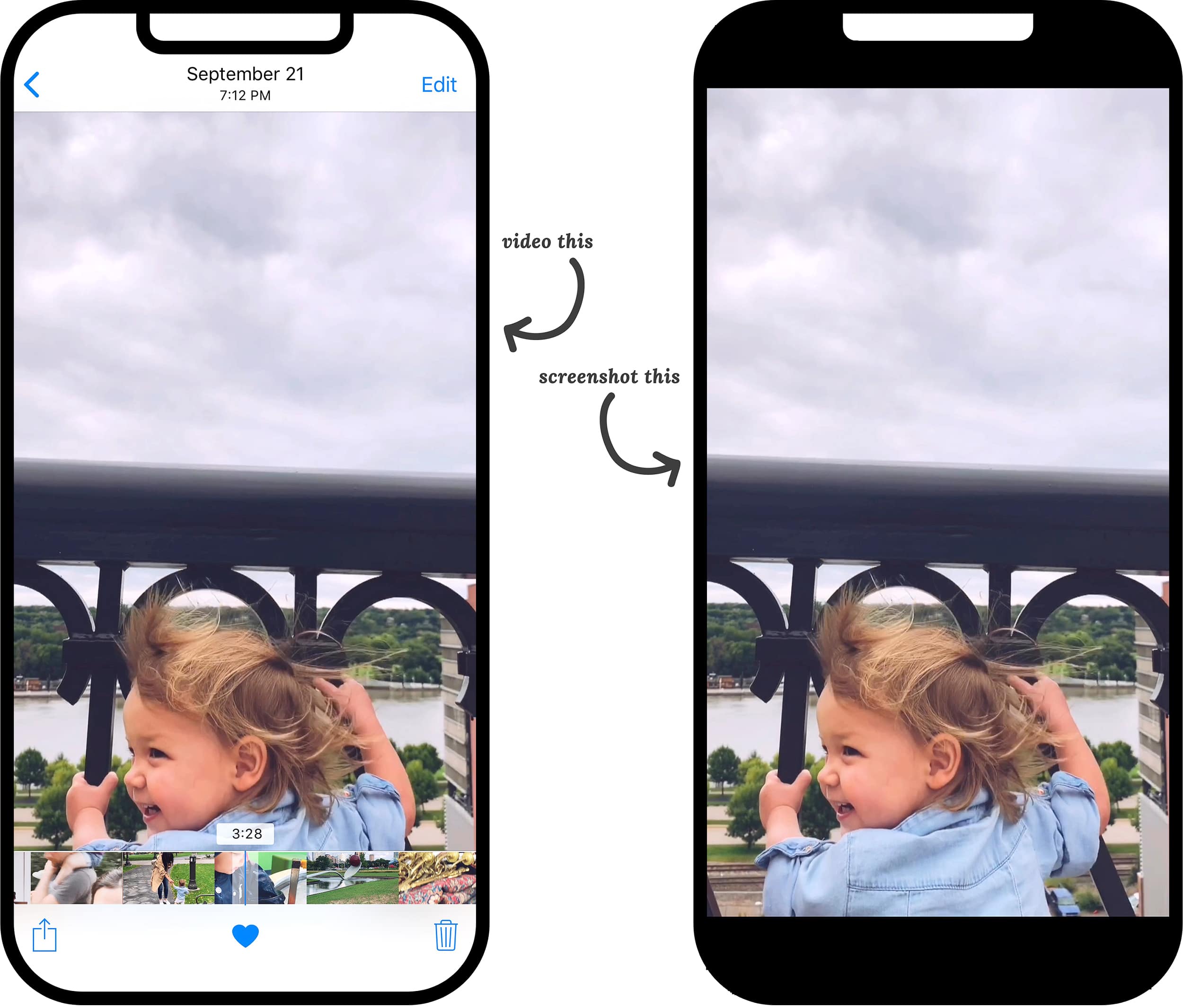
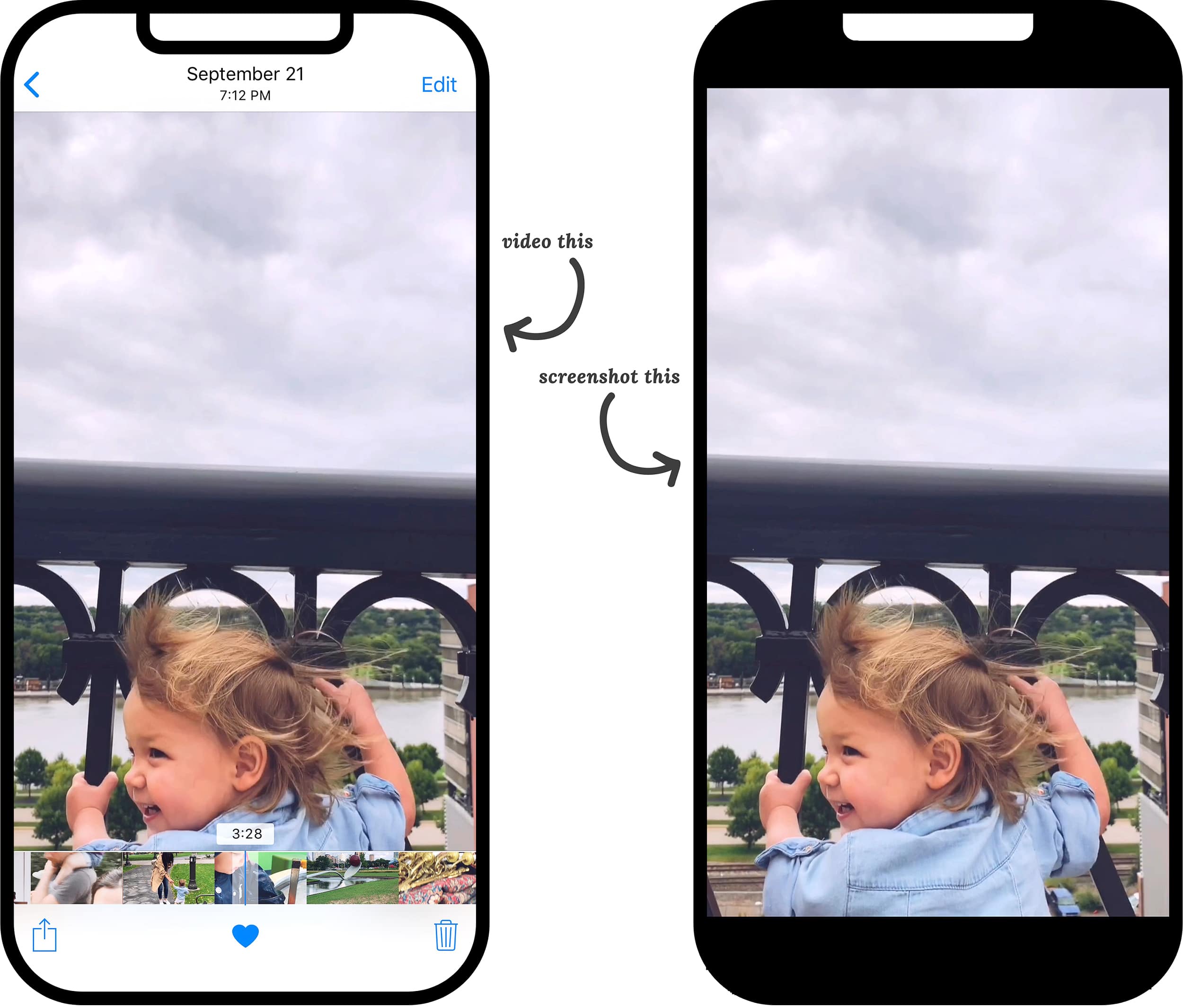
Using the Lightroom App
That post also touches Lightroom, my favorite photo editing app on my phone. (Click here for Android.) Lightroom presets allow one-tap photo editing, although I always tweak the image after the tap – usually to turn down the exposure or adjust saturation levels. Presets are like photo filters, but you have more control over each and every setting in a preset, such as exposure, temperature, tint, color saturation and more. I currently use presets from Gigi Lennon, Studio Mcgee, and Good Influence(r), seen below.
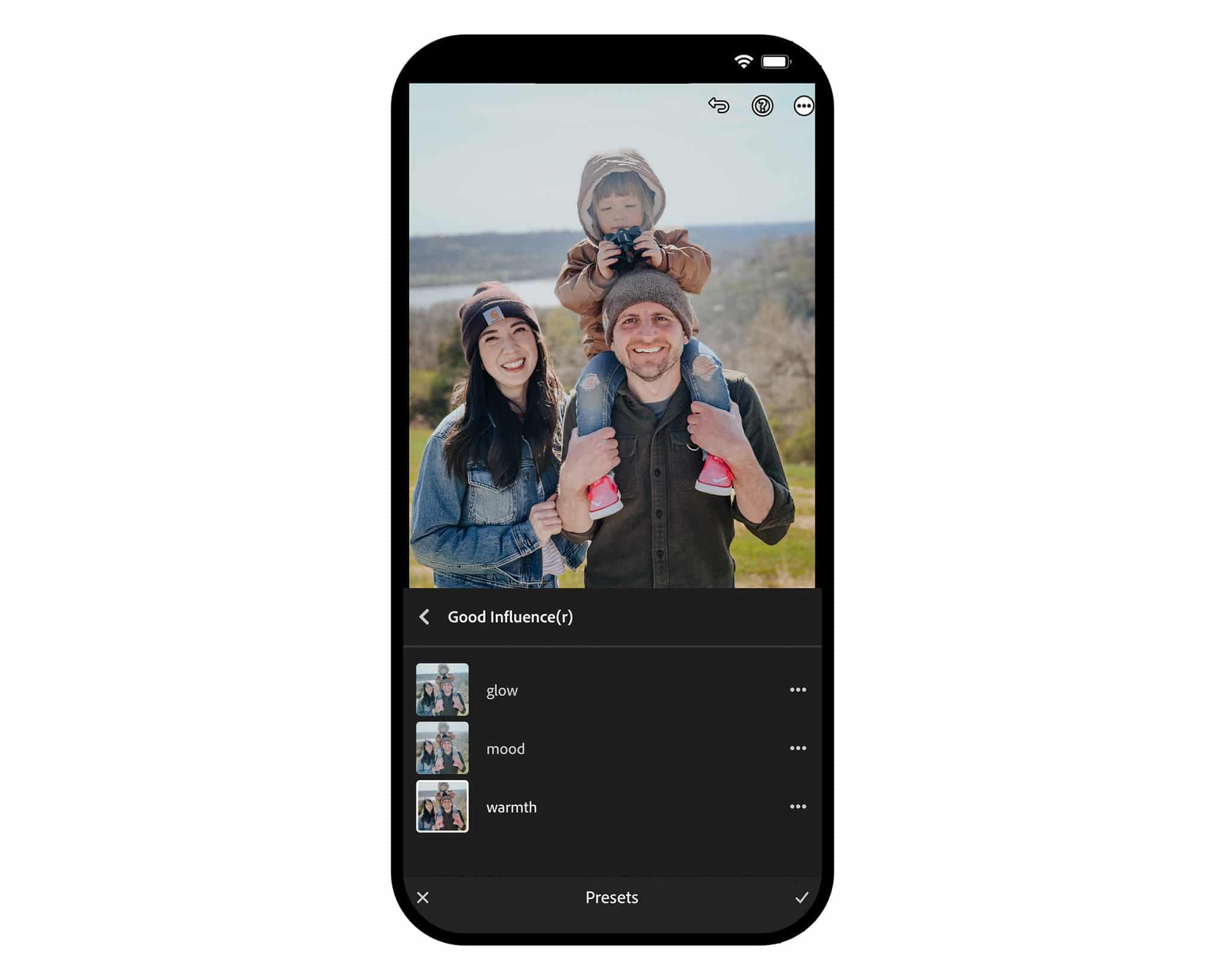
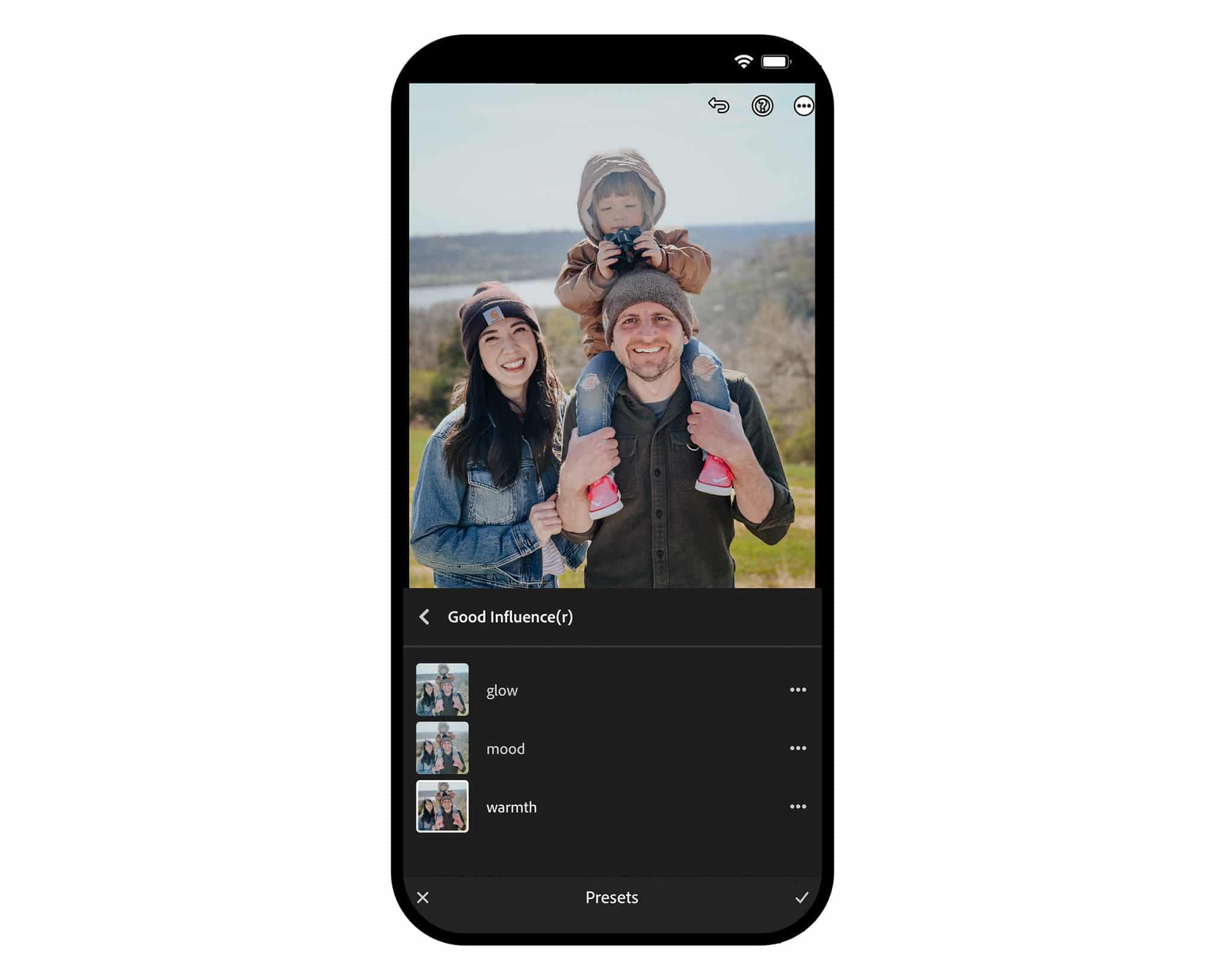
Let’s drill down even deeper. If you’re not familiar, Lightroom presets can kick any photo from your phone’s camera roll up several notches with the tap of one button. In the image above, I clicked on the preset ‘Warmth’ from the Good Influence(r) set. I could have stopped there, but after the preset tap, I brought down the whites and adjusted a few saturation levels. Here’s a side-by-side before and after. On the left is the unedited photo I snapped on my smartphone. On the right is the photo after Lightroom edits, completed entirely on my phone in less than a minute!


If you’re new to Lightroom – which you can download to your phone for free, by the way! – there is a menu of options to choose from once you bring your photo into the editing view. These menu items are located beneath the photo. Click around, play with the levels and see what happens to your photo in real time; that’s how you’ll learn. That said, here are the menu icons I click on first:
- Presets | There may be some presets auto loaded on your phone, but they’re not the best. A Google search for ‘Lightroom presets’ will bring up countless options for download!
- Light | Once you’ve tapped a preset, you can still fine tune it. Here you’ll be able to further adjust exposure, contrast, highlights and shadows.
- Color | Temperature, tint and saturation levels are found here. If you click on ‘Mix’ within the Color tab, you can specify how you want certain colors to look.
- Geometry | I recommend straightening your photos, especially if it was shot in a room with defined lines (such as walls, ceiling, railing, etc).
Finally, save your edited photo to your camera roll or Airdrop it to your computer. Now, you can create your holiday cards!
Where To Get Your Cards Printed
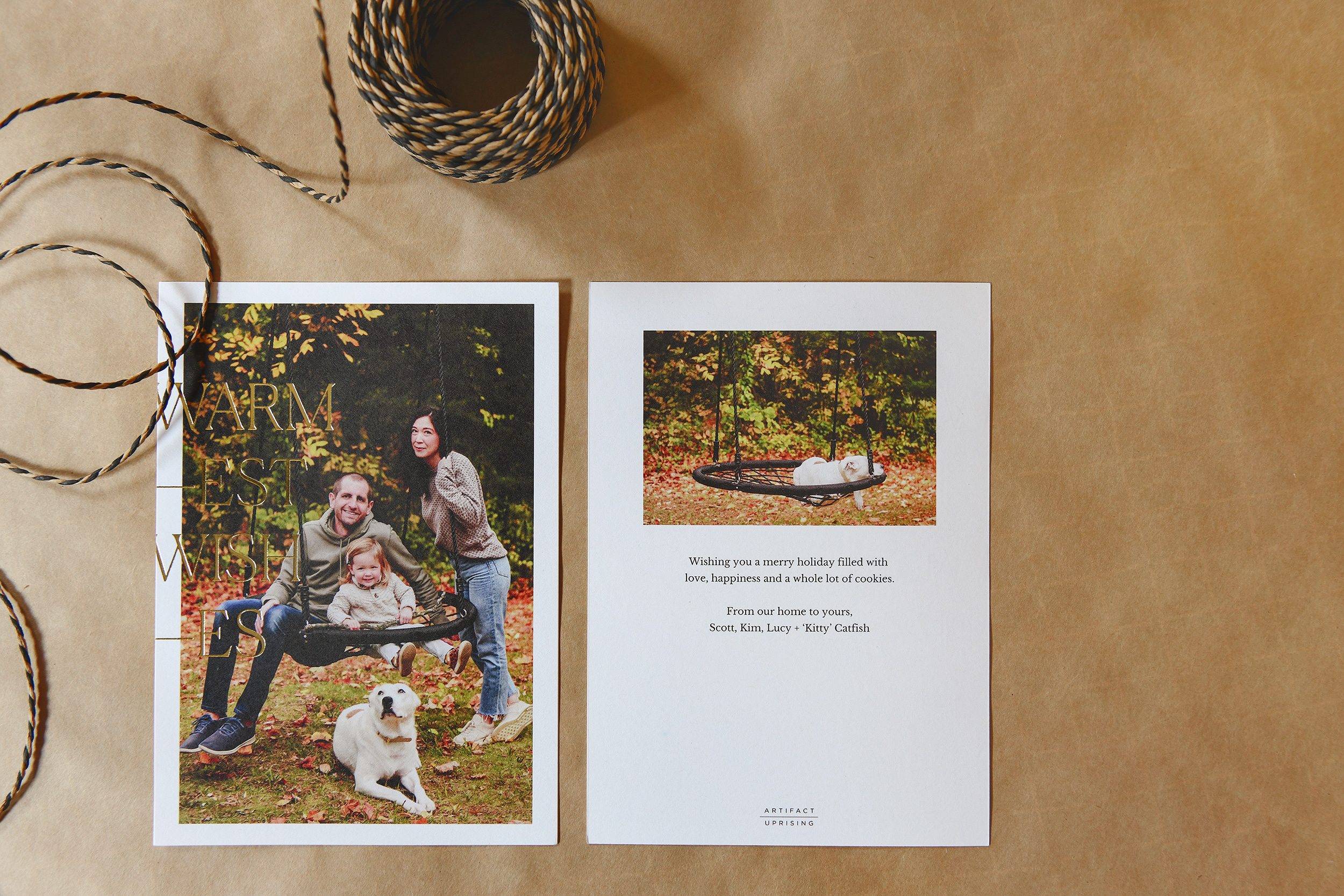
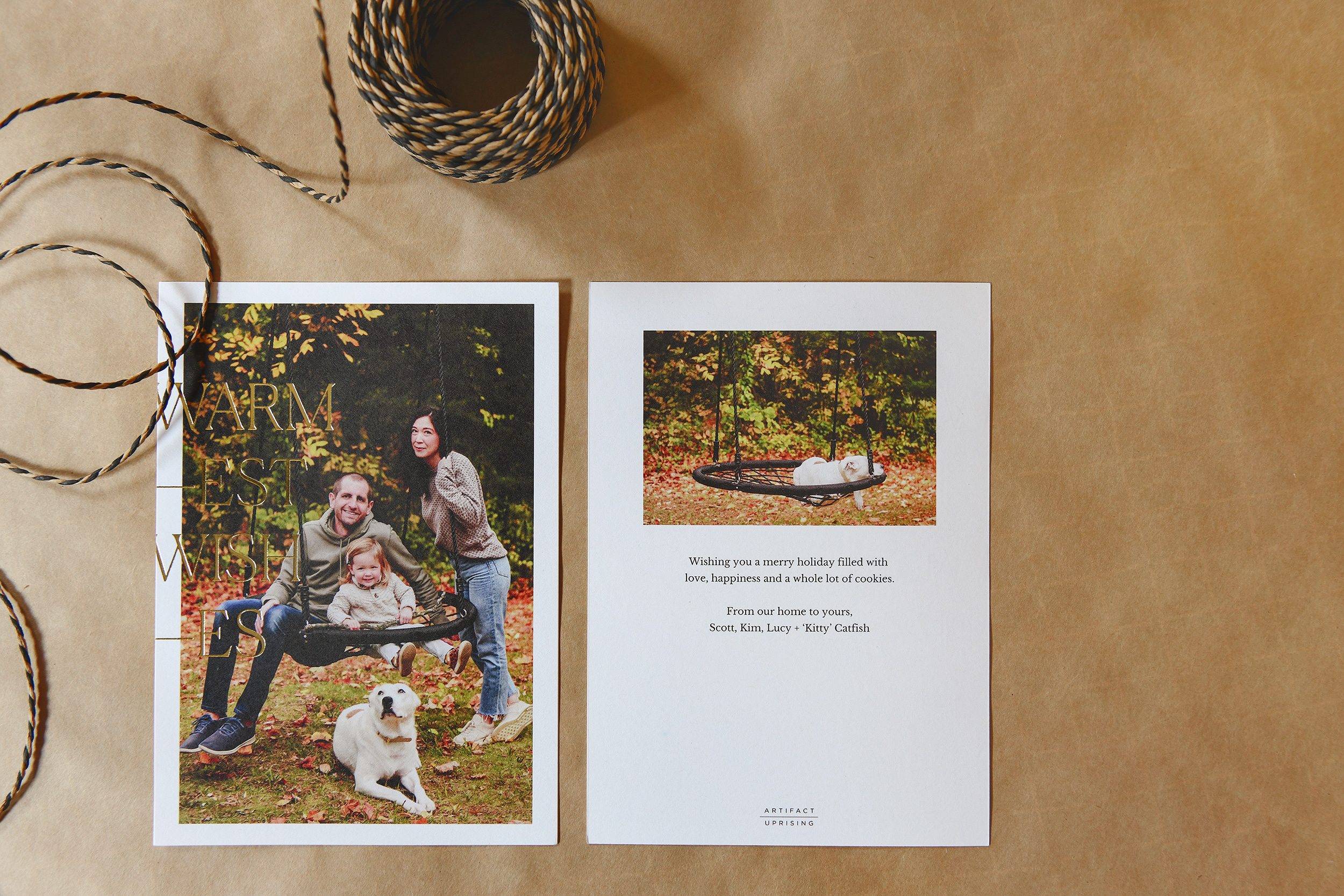
Year after year, we turn to Artifact Uprising (last year’s cards, above). They’re printed on thick matte paper, giving any photo a high end look! We’ve also received stunning holiday cards from minted, Postable and Paper Culture. Costco and Staples are options that can deliver in a pinch (no turnaround time!).
PS: You can see all of our photography tips right here!



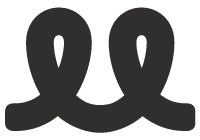




My family is spread out, and my kids are older, I pick one of the New Years card designs from Minted and use multiple photos. I add a paragraph on the back. And absolutely, I use photos already on everyone’s phones.
I treated myself to a return address stamp this year that has a drawing of our house included. FreshCutPrints on Etsy. Super pleased. (It sounds like your kind of thing.)
Your hint of taking video and then screen shot of one frame has changed my life. Dogs. Thank you!
Love that! And completely agree about custom address stamps. We have one as well and it adds a nice touch.